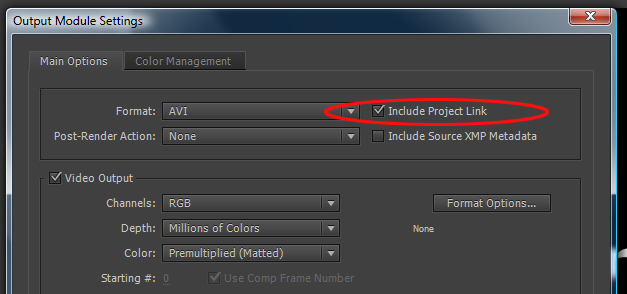Adobe Bridge Metadata saves the day!
I’m sure a lot of you have a love/hate relationship with Adobe Bridge…and some of you may never have used it at all, vaguely aware that it comes with the Creative Suite. You may have read my article a couple of years ago in the Creative COW Magazine which detailed how I organize and manage thousands of files using Bridge. That hasn’t changed, but no matter how well I organize my folders, and keyword (is that a verb? It is now!) my assets, I’m always going through yellow notepad sheets and diving into manila folders when it comes to finding the After Effects project which created the final version of the open I made two years ago. Yup…the client needs a revision – the logo has been updated. The search begins…
Now I always knew that in the Render Panel there was a switch which allowed me to create a Project Link, that digital trail of crumbs that would get me back to my After Effects project. And I always left that switch on.
And I also knew that if I opened After Effects, then opened the final output file as a Project, that it would import the Project in which the output was created. The pain in the neck was, that the Project would show up in a folder, not arranged as it originally was; so I would open the final output as a Project in AE, write down the Project name, close AE, then open the original project. Whew! A lot of steps, but quicker than plowing through the notepad pages for my project notes.
So it occured to me that if the output file has a Project Link embedded, it must be somewhere in the Metadata! Thus began my search a day or two ago. Since most of the output I create is in Quicktime format, I figured that a quick visit to the friendly Apple support forums would get me some immediate answers…no dice! There was nothing useful about the metadata, unless you’re a developer…
I looked in the After Effects Metadata panel…nothing there. I downloaded MediaInfo, one of the industry standards for viewing video codec and metadata information…nothing there either. So I’m down to my last search…and before this turns into a Lord Buckley rant, I’m going to tell you. I found it! In the next to last Tab of the Metadata info!
If you go into the XMP Metadata by right-clicking the .mov file, the window which opens has a Tab view – in the Advanced Tab, you roll open the Schema entry; under creatorAtom:aeProjectLink (struct), lo and behold, there sits the project name with the full path!
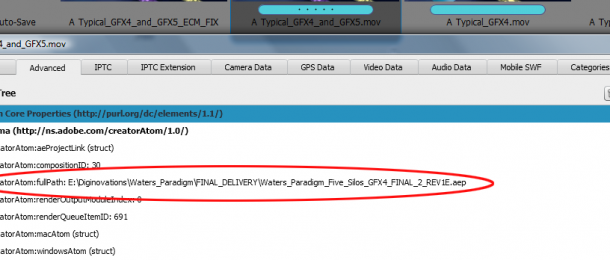
I can also move the Advanced tab over to the left of the Tab’s original location (which you can see I’ve done in the above screen capture), and I can get to the project file path in no time! This really made my day, and if you have to regularly play “Find the After Effects Project”, it will make your day…